Google Meet lets you add AI-generated background images to meetings
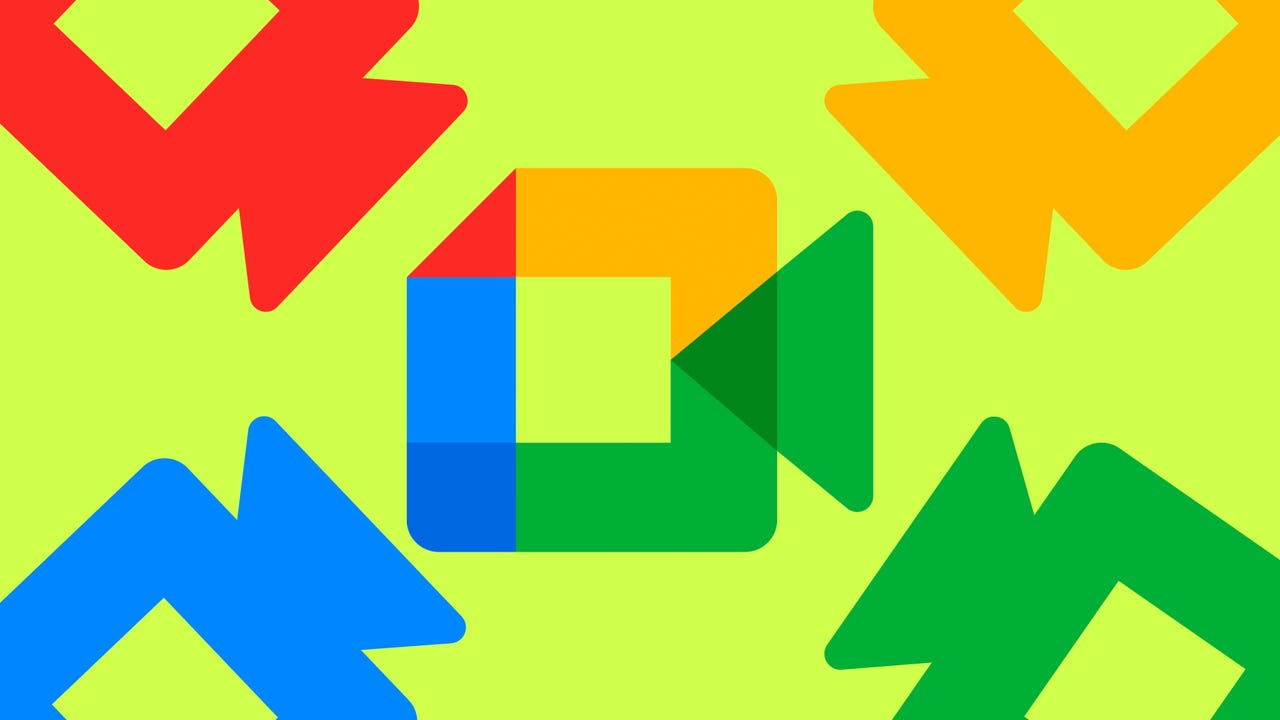
Companies keep finding fun new ways to implement generative AI, and I'm all for it. After a lot of ups and downs with its AI chatbot, Bard, Google is now integrating generative AI into Google Meet to enable users to generate their backgrounds.
This means you could enter a prompt within Google Meet to request an image of what you want, like a “tidy, well-lit home office” or “the bleachers at a baseball stadium,” and have Google generate a background for your videoconference.
Also: Google Labs rolls out its ‘AI-first notebook'. Here's what it can do and how you can try it
The feature still isn't widely available to all Meet users, however. To test the new AI-generated backgrounds in your meetings, you'll need access to the Google Workspace Labs program and then you'll receive an opportunity to test the features within Google Meet, which will roll out gradually.
While you wait for access, you can also try generating meeting backgrounds through AI art generators and then uploading those to your preferred meeting app.
Creating a background is as easy as giving Google a prompt describing what you'd like to see.
Generating a background in Google Meet is easy and can be quickly done before or during meetings. You must go to Meet.Google.com and select or join a meeting. Then, go to your self-view, click Apply Visual Effects, and choose Generate a Background.
Users need to give Google Meet a prompt for what they want their image to look like, have, or convey — or, ideally, all three. Think of image prompts as image descriptions; the better the prompt, the better the result.
Also: Gmail will help you write your emails now: How to access Google's new AI tool
Google Meet allows you to see several suggestions of the generated background images and edit your prompt after the fact, in case you realize something you included wasn't clear enough. All you need to do to choose an AI-generated image as your background is click on it.
Users can provide feedback by reporting a problem or clicking on ‘Suggest an idea' so users can report inappropriate or inaccurate images and help improve the system.

