How to enable markdown in Google Docs
If you're a Google Docs power user, you might be in a perpetual search for ways to make the experience more efficient. This is especially true when you spend hours a day working with documents in the Google Drive ecosystem. Or maybe you want to be able to create universal content.
Say, for instance, you write up all of your copy in Google Docs, which is then copied and pasted into other systems. When you do that, you might find various issues with the formatting or layout. If you're using markdown, however, any system that supports the format will work perfectly with your document. You could copy/paste content from Google Docs into a developer IDE or any number of CMS editors.
For many users, markdown is simply faster to use. For instance, instead of writing out a sentence and hitting the [Ctrl]=[i] key combination to italicize a word, in markdown, you would simply type *word*. If you want to bold a word, don't bother with the [Ctrl]+[b] key combination, just type **bold**.
Markdown is simply a quick and easy way of formatting plain text by using special characters such as:
- *italics*
- **bold**
- ***italic and bold***
- -strikethrough-
- Here is a link to [ZDNet](http://zdnet.com).
And for anyone already familiar with markdown, it's probably not only second nature, it's almost a more efficient way to format text, one that doesn't require you to constantly move your hand between the keyboard and the mouse.
Of course, markdown isn't for everyone; there's a lot to remember. But for those who do prefer using the tool, you can make it work with Google Docs.
I'm going to show you how.
To make this work, the only thing you'll need is a Google Workspace account. You can use the free version of Google Workspace or the paid version.
Enable markdown in Google Docs
To enable markdown in Google Docs, log into your Google Account and open a new Google Docs document. With the document open, go to Tools > Preferences. In the resulting pop-up (Figure 1), check the box for Automatically detect Markdown and click OK.
Figure 1
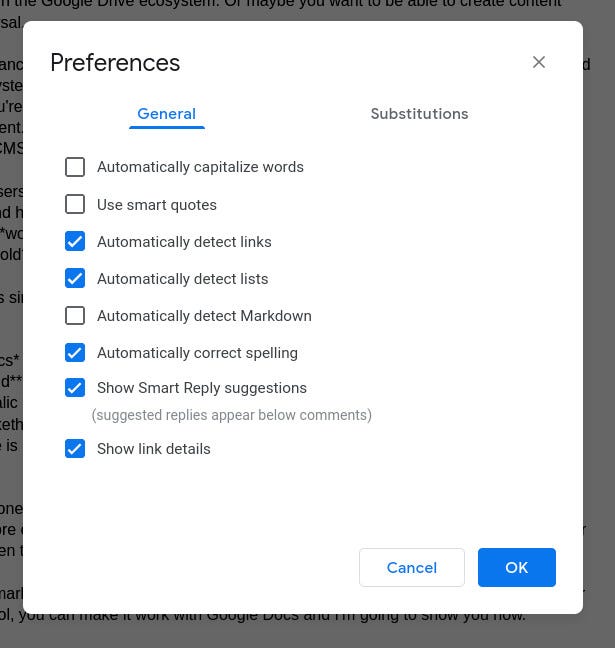
Enabling markdown within Google docs.
Unfortunately, not every markdown syntax is supported. For example, you'll find the following (and those above) work:
But other markdown elements do not work, such as these:
- > blockquote
- `code`
- 
Nor does it support the extended syntax for tables, fenced code blocks, footnotes, Heading IDs, definition lists, highlight, subscript, and superscript. However, the basics do work well within Google Docs.
Once you start using markdown in Google Docs, you'll find your experience to be far more efficient than it ever was. If not, you can always disable the feature.
Enjoy that newfound productivity!

