A killer iPad feature you’re probably not using
The iPad is a great device. It's a product that sits in the middle between being a tablet and a laptop. And iPadOS, the operating system that runs on the iPad, is packed with some pretty cool features.
But it surprises me how many people don't use — or even know about — a lot of those features.
One cool yet massively underused feature is multitasking.
Yes, the ability to run two apps, side-by-side, on the screen and switch between them seamlessly.
So, how do you use multitasking?
Fire up an app on your iPad and look for three dots at the top of the app. Tap on it, and you'll be presented with several options:
- Split View: Two apps are placed side-by-side, and you can resize the apps by dragging the border between them.
- Slide Over: One app floating above another app, and you can drag it to the left or right side of your screen.
- Full Screen: Tap this to end multitasking.
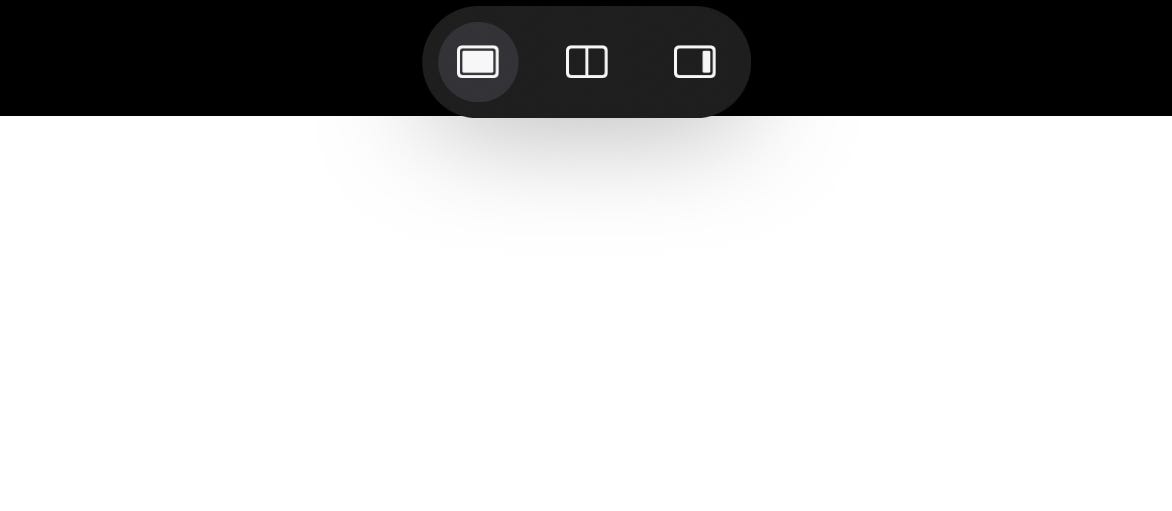
Multitasking options on iPadOS
Note: Not all apps are compatible with multitasking. If the three dots aren't visible, it's not available for that app.
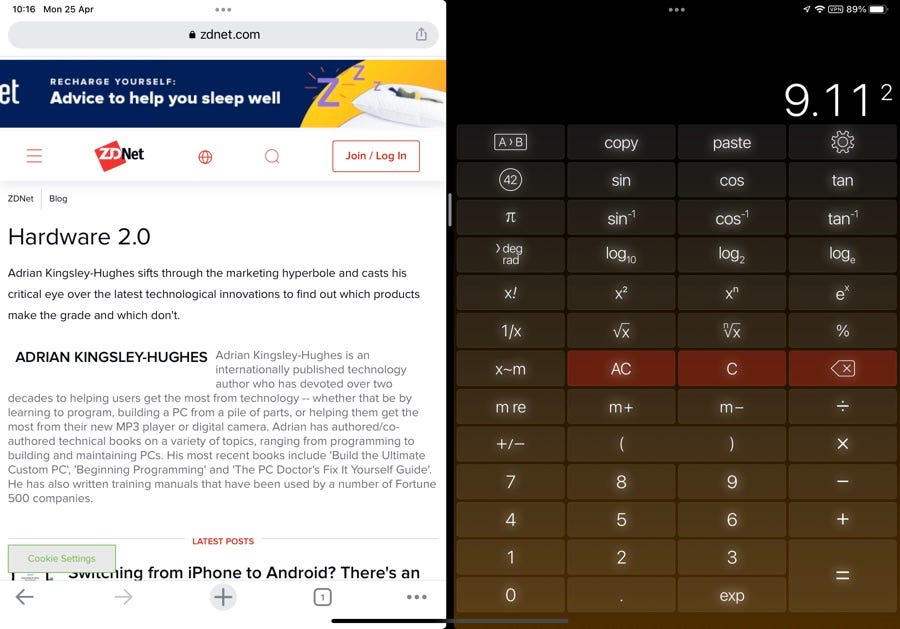
Split View
Also: Best iPad
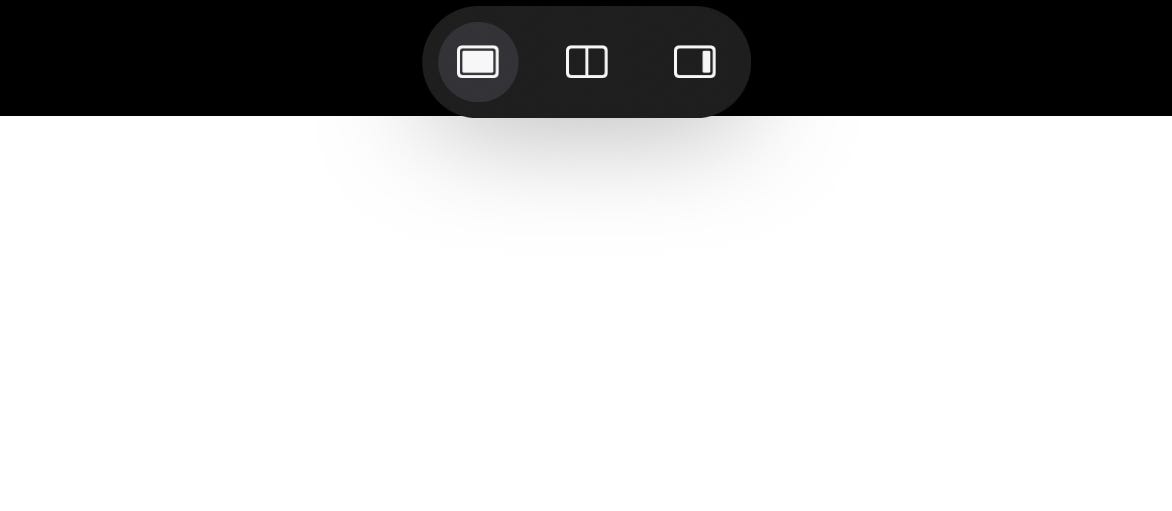
Multitasking options on iPadOS
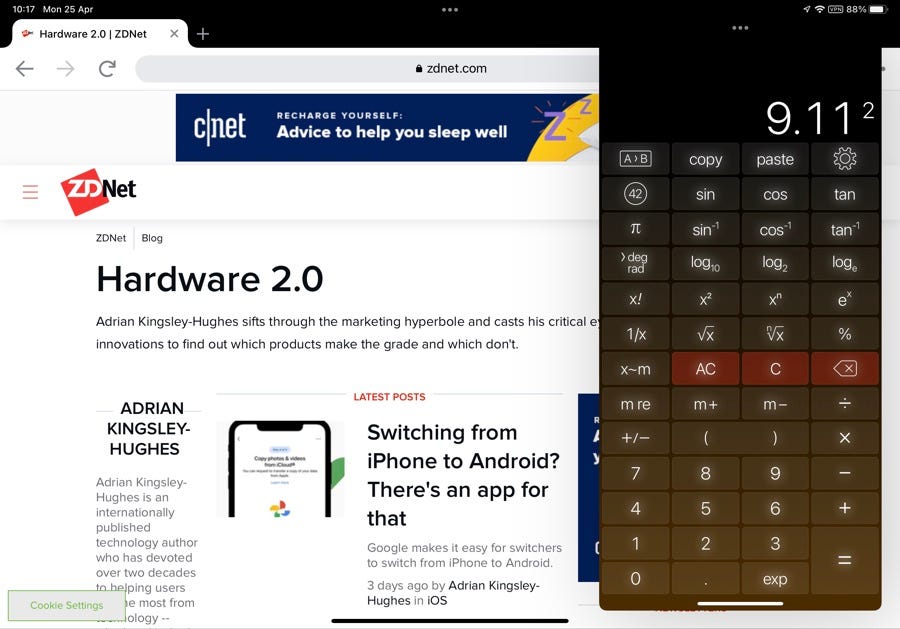
Slide Over
Using the feature is easy. Tap the three dots, tap the feature you want to use, and then pick the second app to run.
To end multitasking, tap the Full Screen button.
It's a great way to make great use of all the screen space available on the iPad.




