When we Androidians think about widgets, we tend to think about our humble home screens.
Makes sense, right? That's where widgets have traditionally existed here in the land o' Android (with one short-lived exception, anyway, but Google's convinced we've forgotten about that).
Hold the phone, though — 'cause it turns out there's a whole other way to interact with widgets on your favorite Googley gadget. Few mere mortals are aware, but at some point, Google quietly started offering the ability to call up Android widgets on demand, as you need 'em, via a simple spoken command.
That means you can see an Android widget exactly when you want and from anywhere on your device — not just on your home screen. And you don't have to keep it visible and taking up space all the time.
Intriguing, no? I certainly thought so. Let me explain a little more.
[Psst: Want even more advanced Android knowledge? Check out my free Android Shortcut Supercourse to learn tons of time-saving tricks for your phone.]
Android widgets everywhere
First things first, so far, I've only managed to get this bit o' hidden magic working on a Google Pixel phone. But if you've got something other than a Pixel, don't despair — 'cause I've got a crafty workaround that can give you a similar sort of widget-summoning superpower. (Keep reading.)
The main wizardry in question, though, is connected to Google Assistant on Android. As a member of our lovely Android Intelligence Platinum Community recently discovered, you can simply summon Assistant — using the “Hey Google” launch phrase or any of the on-screen Assistant icons or shortcuts — and then ask Assistant to show you a specific widget.
Within about a second, bam: Assistant will deliver, no matter where you are on your phone or what you're in the midst of doing.
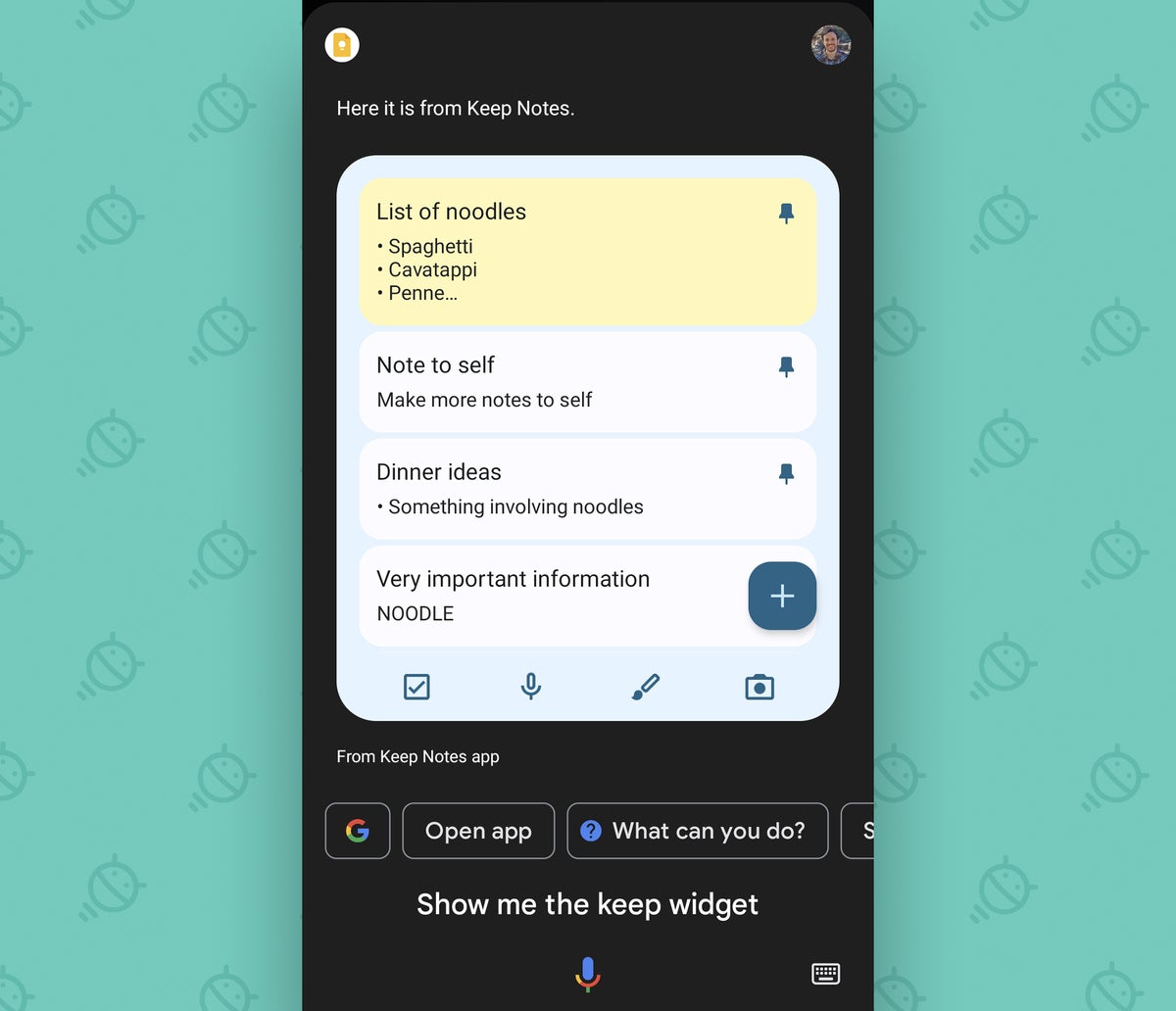 JR
JRMind. Blown.
For some context here, Google technically added in the ability for apps to integrate their widgets into Assistant on Android in 2021. Any app — Google-made or otherwise — can do it. But I certainly never realized any apps had actually implemented the feature nor had I ever noticed it up and running in reality until now.
At the moment, perhaps not surprisingly, the system seems to work mostly with widgets from Google-made Android apps — including Keep, Calendar, Chrome, Clock, Maps, Google News, and YouTube Music. You can even do it with the widget from the eponymous Google app, though that's just a simple search box, so there isn't much point.
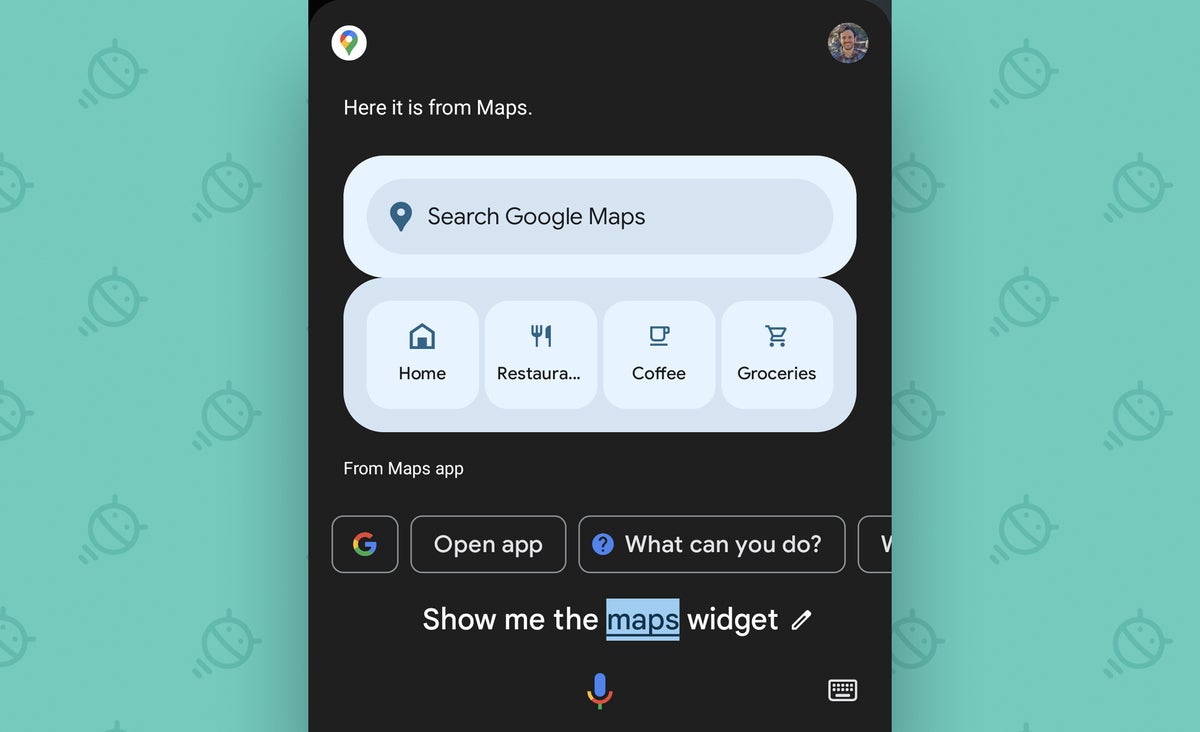 JR
JRWeirdly, it doesn't work with all Google Android apps. If you try the trick with Drive, Gmail, or Photos, for instance, you'll get a message telling you Assistant can't render those widgets and that you'll have to add them onto your home screen if you want to use 'em.
But with widgets where it works, it's a wonderful new way to interact with an app's info and functions from anywhere within Android — and without having to keep its widget front and center and in your face 24/7.
And for the rest of your apps — or if you're using a non-Pixel phone where the feature may not work at all — well, you've got another interesting option.
Android widget wonders for everyone
All right — ready to expand your Android widget horizons? You've got a few worthwhile widget-summoning options to chew over.
First, you can use a custom Android launcher that brings native one-touch widget access right into your home screen environment. Both Niagara Launcher, my personal launcher of choice at the moment (and what's shown in the screenshot below), and Action Launcher offer such an opportunity.
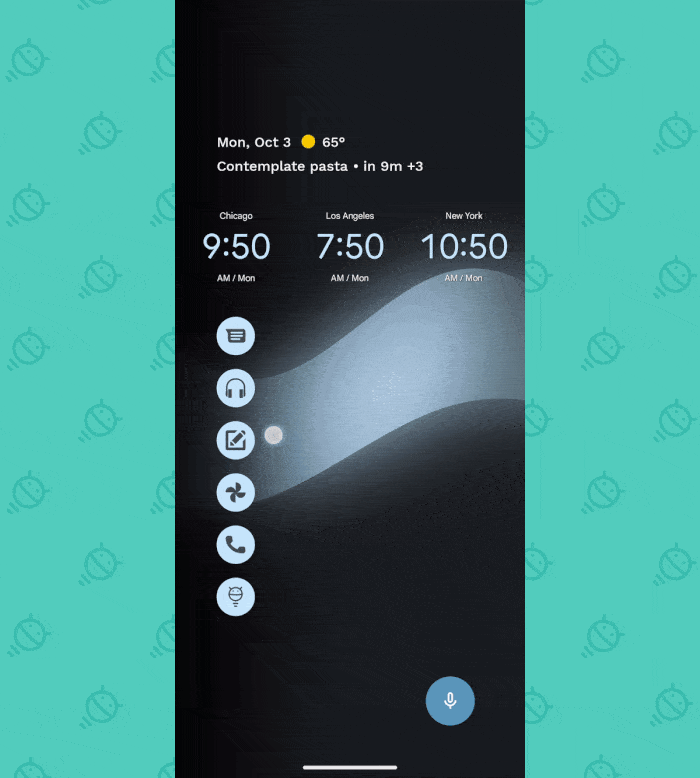 JR
JRNext, regardless of what sort of home screen setup you're using, a clever little app called Popup Widget will let you create your own custom widget-summoning shortcuts. Just plop 'em anywhere on your home screen, and they'll pull up whatever widget you want whenever they're tapped.
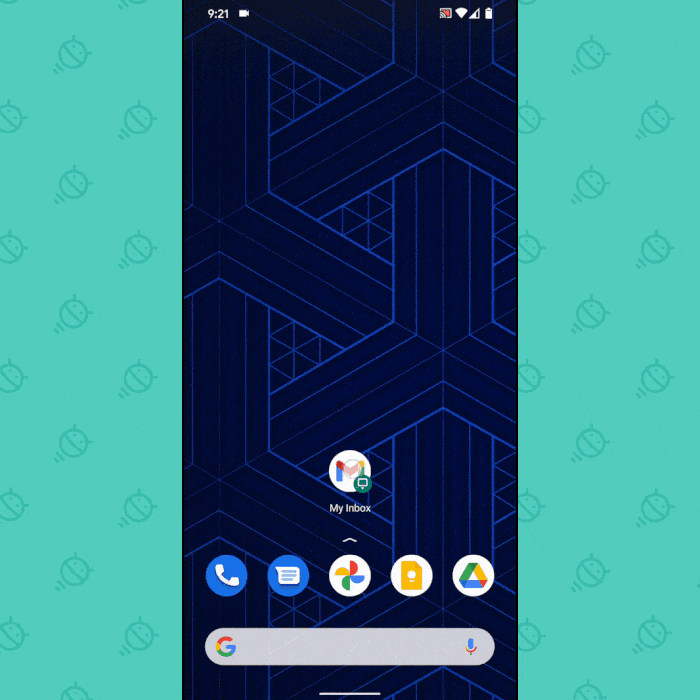 JR
JRYou can even make a single shortcut that opens two widgets together — like your inbox and calendar, for instance — for a super-convenient way to see and interact with complementary sets of info at the same time.
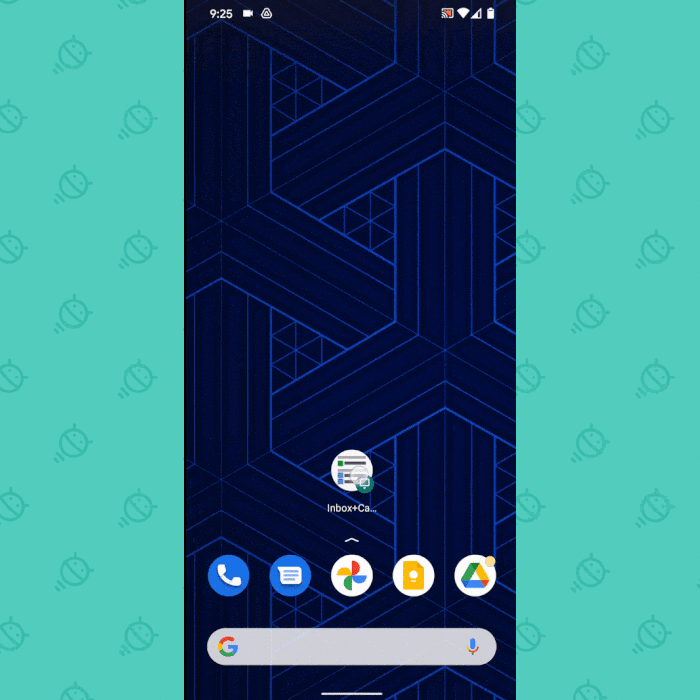 JR
JRAnd last but not least, for the true only-on-Android power-user twist, an awesome app called Edge Gestures will let you take those same pop-up widget shortcuts and make 'em accessible from anywhere on your device — via any gesture you like.
So, for instance, you could set it up to show your Gmail widget whenever you swipe downward on the left side of your screen or to show your calendar agenda widget whenever you swipe down on the right edge.
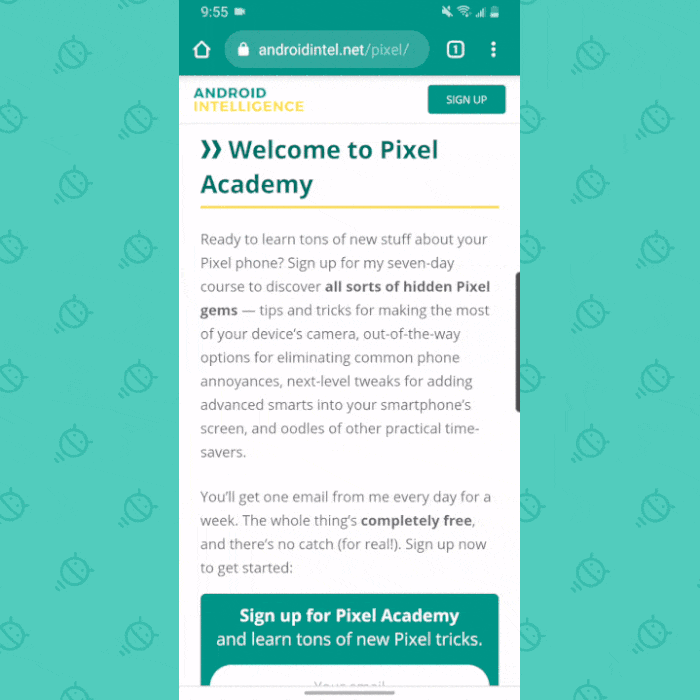 JR
JRNot bad, right?
Between these manual Android widget expansion options and our newly discovered Assistant widget-summoning sorcery, you've got a whole new world of mobile productivity and multitasking potential at your fingertips.
And you'd better believe you wouldn't be able to do any of this stuff on that other mobile platform.
Get even more advanced shortcut knowledge with my free Android Shortcut Supercourse. You'll learn tons of time-saving tricks for your phone!

