Break up with LastPass: How to use iCloud as a password manager on Windows
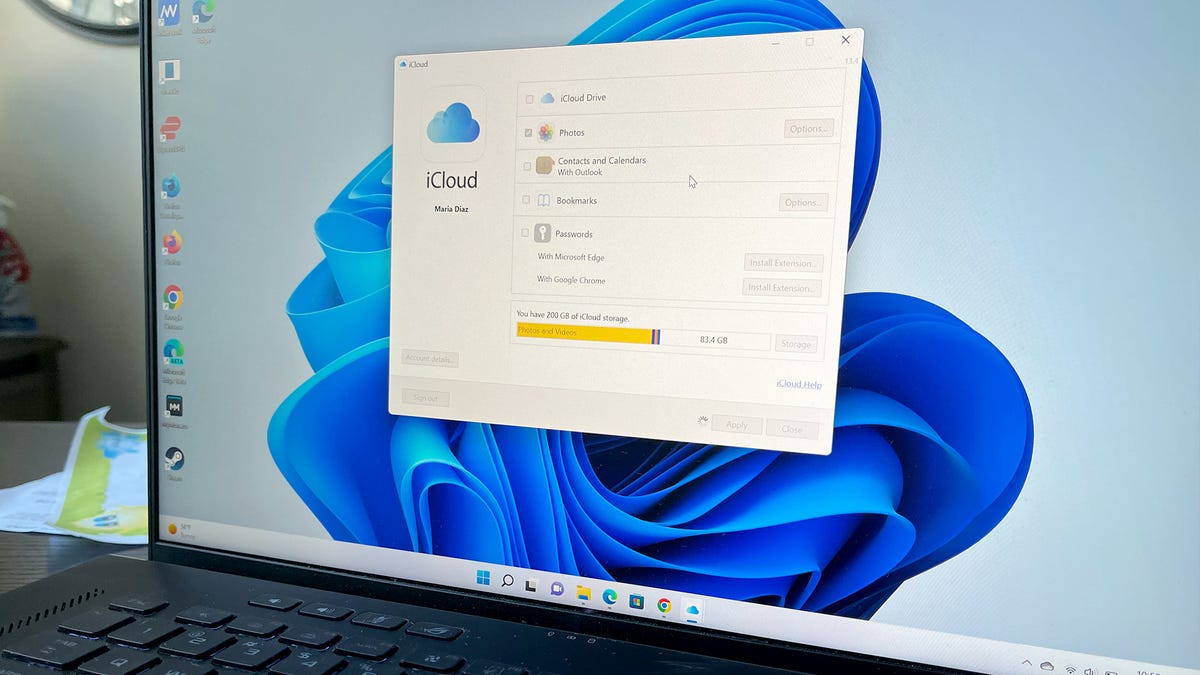
iCloud for Windows can become your new password manager. Image: Maria Diaz/ZDNET
An Apple ID gives you access to many perks within the Apple software ecosystem, and one of them is Keychain: iCloud's password manager.
Whether you use Keychain already or are in the market for a new password manager for your Windows computer after your free trial of LastPass expired, using iCloud as a password manager is possible not only on MacOS devices but also on Windows PCs.
If you've been around for the past 10 or so years, you know that most services require accounts set up to access them. This means that we end up with dozens of passwords that we somehow have to remember for each one of those accounts.
Also: The 10 best Windows laptops, 2-in-1s, and ultraportables
But how can I remember all these passwords if I can't even remember my significant other's phone number half the time?
How to use iCloud as a password manager on Windows
Go to the Start menu and open iCloud for Windows. Maria Diaz/ZDNET
Once you sign in to your account — if you haven't already — you can access your account, add another account, and make any necessary changes.
Go to Passwords, and click Apply.
Sign in with your Apple ID and password. Image: Maria Diaz/ZDNET
Make sure Passwords is selected on the iCloud window, then click on Apply to make the changes.
You can also install browser extensions at this point.
Make sure Passwords is on and click Apply. Maria Diaz/ZDNET
At this point, you can also add a browser extension to Google Chrome or Microsoft Edge by following the instructions in the iCloud for Windows app.
Once you click Install Extension in iCloud, you'll be able to add the iCloud Passwords extension in Chrome. Maria Diaz/ZDNET
Also: Here's how you can still get a free Windows 10 upgrade
Since I added the Google Chrome extension, the next step is to Enable Autofill to give Chrome permission to my iCloud Passwords.
To do this, click on the Keychain button on the toolbar (marked with an arrow on the image below).
Enabling Autofill will prompt 2FA with your Apple device. You can see my phone (second image below) is asking me to allow another PC to access my account, and then it will provide a verification code to enter on the Windows PC.
Enter the verification code. Maria Diaz/ZDNET
After you set up iCloud for Windows as a password manager and your browser extension, you can try it out by going to a website and trying to log in.
The iCloud Passwords icon is enabled and you can let it autofill your passwords. Maria Diaz/ZDNET
Like LastPass, the browser extension will let you fill in your login information.
Also: Want to ditch LastPass? Here are the best alternatives to try
FAQ
How do you get iCloud for Windows?
To get iCloud for Windows, just download the app on your Windows PC, then log in with your Apple ID. You'll be prompted to follow the steps for two-factor authentication by entering a verification code on an iPhone with iOS 14 or later, or an iPad with iPadOS 14 or later, or a Mac with MacOS 11 or later.
How do I set up iCloud Keychain?
iCloud Keychain is available for your Apple devices: iPhone, iPad, and Mac. To set it up, go to your iPhone's Settings and tap on your name at the top of the screen to access your iCloud settings. Then, choose iCloud. Find Passwords and Keychain and select that, then tap on Sync this iPhone to turn it on.
If you want to add iCloud Keychain to your Windows computer, then you can download iCloud Passwords.
Can I use LastPass for free?
LastPass changed the terms on its free option, so that someone with a free account can only use the password manager on one device. This means that you'd need a subscription to use LastPass on both your iPhone and your Windows PC, for example. So, while you can use LastPass for free on your iPhone and iPad, the free version won't be also available for your Windows PC. This is why using iCloud Passwords for Windows is the best free option.

