How to use Google Bard now
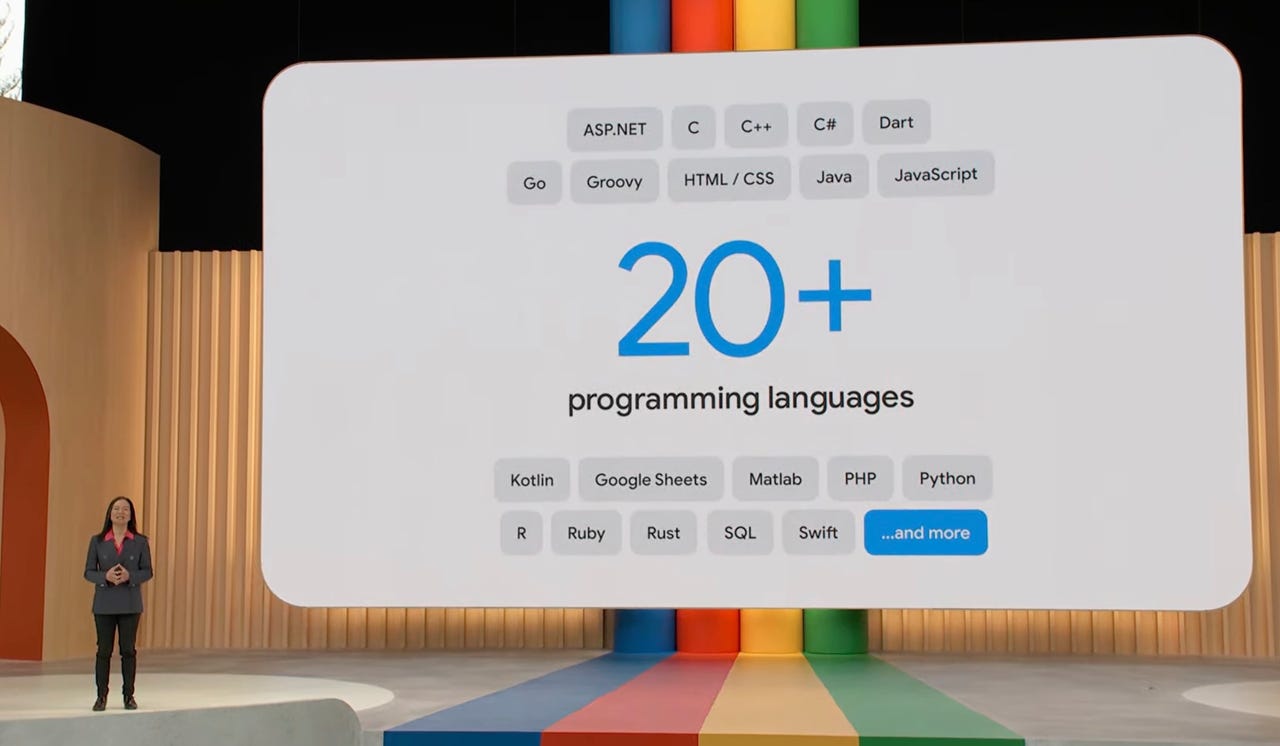
Sissy Hsiao announces Bard has learned over 20 programming languages during Google I/O 2023. Google
At the same time that new artificial intelligence (AI) tools have been dominating headlines with their innovative ideas and captivating abilities, Google's own creation has been gaining attention for entirely different reasons.
Also: How to use ChatGPT: Everything you need to know
Google Bard is meant to be an assistive AI chatbot; a generative AI tool that can generate text for cover letters and homework to computer code and Excel formulas, question answers, and detailed translations. Similarly to ChatGPT, Bard uses AI to provide human-like conversational responses when prompted by a user.
Bard's performance, however, has been found lacking on more than one occasion. From its abysmal opening debut to its official launch, users have struggled to get the chatbot to provide accurate information or even follow along a conversation without hallucinating.
Also: Bard vs. ChatGPT: Can Bard help you code?
There's some other big differences between Bard and other AI-powered chatbots. Bard can access Google's search engine, while ChatGPT has no internet access and has only been trained on information available up to 2021. Google Bard competes more directly with Bing Chat, Microsoft's new AI-powered Bing search engine, which uses GPT-4, OpenAI's most advanced large language model, and it has access to the entirety of the web.
How to use Google Bard
To get started on how to use Google's new chatbot, you'll want to visit the Bard homepage by going to Bard.Google.com and logging into your Google account.
Bard AI is pretty straightforward; once you log in, you'll be taken straight to the chat window. Like the rest of the most popular AI chatbots available for widespread use, the Google Bard chat window has been optimized to be user friendly and easy to navigate.
Here's what you'll find when you open the Bard window (pictured below):
- Reset chat: The top option on the Main Menu on the left side of the window will clear the current conversation and start a new one.
- Bard Activity: Your conversations with Google Bard aren't saved, but your prompts are. Clicking on Bard Activity on the left will open a new tab with your prompt history.
- FAQ: Got any questions beyond those we've answered in this article? Check the FAQ on the left for Bard-specific questions and answers.
- Updates: This option lists a history of the different updates that have been made to Bard AI.
- Help & Support: If you're having issues navigating Google's newfound AI-powered identity, you can click on Help & Support to reach Bard Help or send feedback.
- Text area: You can enter your questions or prompts at the bottom of the screen and hit enter or click Submit on the right to send them.
- Microphone: Google Bard lets you dictate your prompts by clicking on the microphone within the text area.
- Conversation: Your conversation with Bard AI will appear at the center of the chat window. After the AI chatbot replies to your queries, you'll see that you can view other drafts for each response, as well as give a thumbs up or down to provide feedback. You also have the option to refresh for a new answer, select it, copy it to your clipboard, and report it.
- Edit: Next to your prompt in the chat window, you'll see an Edit button, this gives you the option of editing your prompt to get a new answer, which can be useful if you realize you needed to be more specific but don't want to rewrite your prompt.
- Account: Your Google account is accessible on the top-right corner of the window.
I asked Bard if wasps are aggressive — here's what the chat window looks like. Screenshot by Maria Diaz/ZDNET
At this point, you're ready to start using Google's Bard AI. Just enter your query in the text area and send it to the chatbot to see its response.
FAQ
What can I ask Google Bard?
The Bard AI chatbot can answer most questions you ask, since it uses the search tools from Google. These AI-based answers can serve many purposes, from giving you recipes to helping you debug code.
Also: How to write better ChatGPT prompts (and this applies to most other text-based AIs, too)
Here are some examples of prompts you can ask the bot:
- Write two to-do lists, one for daily household cleaning and another for maintenance
- Write a —- plugin that does —–
- What is at the center of the Earth?
- Write a poem for a trashbag that fell in love with a reusable water bottle
- Define XML
Does Google Bard have a waitlist?
For months now, Bard AI has only been accessible through a waitlist, but in May the company announced during its Google I/O event that it's ending the waitlist access program and opening up its new AI tool to over 180 countries and territories. Now anyone that logs in with their Google account can access Bard AI, no need to wait.
Also: ChatGPT and the new AI are wreaking havoc on cybersecurity in exciting and frightening ways
Does Bard AI save my conversations?
Google doesn't save your entire interaction each time you chat with its chatbot, but it does save the prompts and questions you asked it. That being said, as a search engine, Google is known for being one of the largest trackers in the world, so giving its chatbot private information is probably not a great idea.
Also: Why your ChatGPT conversations may not be as secure as you think
Does Bard AI use GPT-4?
Bard uses its own large language model named Language Model for Dialogue Applications (LaMDA), instead of the GPT series, which is the technology that many popular AI chatbots are using. Google Bard is the first chatbot to use a lightweight and optimized version of LaMDA.
Also: This new technology could blow away GPT-4 and everything like it
Can I use Bard with my Google Workspace account?
Bard AI is now also available for Workspace accounts. The Workspace admin needs to go to the Admin Console and enable Bard so their users can access it. A Worspace admin can do this by following these steps:
- Go to your Workspace account
- Access the Admin console
- Select Apps
- Click on Additional Google services
- Choose Early Access Apps
- Enable Bard
Will Bard AI replace Google Search?
Google Bard and other AI chatbots, such as Bing Chat and ChatGPT, certainly have the potential to replace search engines. These AI tools use information found on the web to provide answers to users' queries, but instead of giving them a list of websites where that answer may or may not be found, these tools provide a straightforward, though not always accurate, answer in a conversational manner.
Also: The new AI-powered Bing is now open to everyone – with some serious upgrades
Some people might use AI chatbots in place of a Google Search, especially since the added abilities of asking follow-up questions and generating text make it more functional for some use cases than a search engine.
Does Bard provide inaccurate answers?
When Bard AI was announced last February, it faced scrutiny after factual mistakes made during its demo. Users have subsequently wondered whether Google's new chatbot still continues to provide inaccurate or inappropriate responses and whether it can be trusted, as some have come to trust other AI tools.
Also: I tested Google Bard. It was surprisingly bad
Google has reiterated that Bard is an experiment capable of making mistakes. The company wants users to provide feedback on their experiences to improve LaMDA and propel it forward.

