If you use both Apple and Windows devices, then you should also be using iCloud for Windows. It’s an app for your Windows system that enables you to access iCloud data and features from your PC.
To get started, first download the app from Microsoft’s App Store.
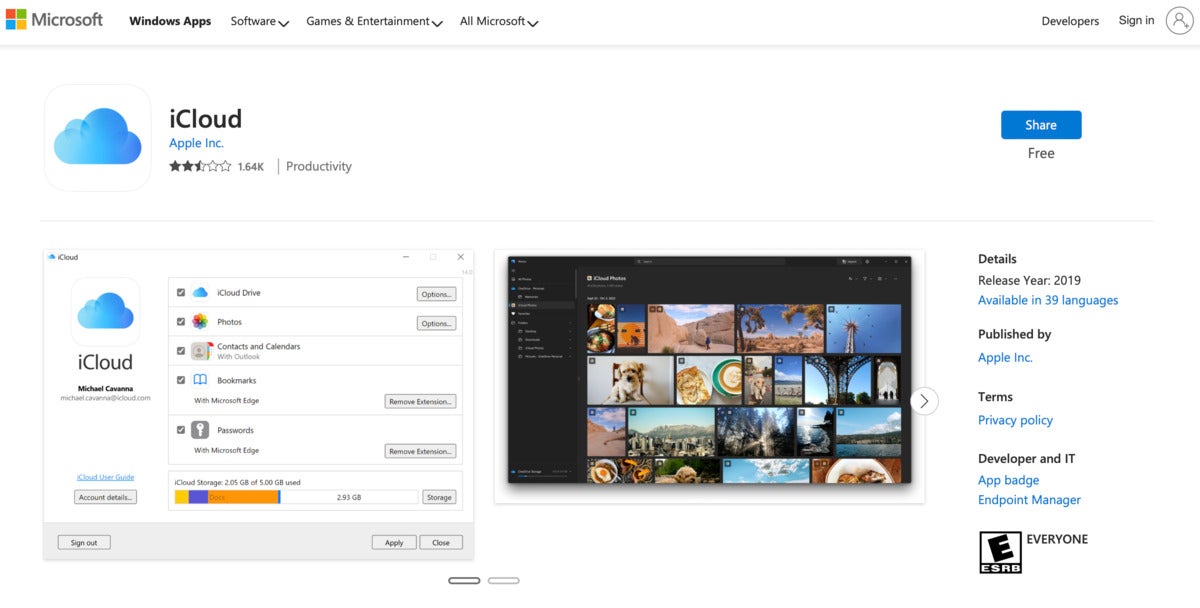 Microsoft
MicrosoftiCloud for Windows is avalable in MIcrsofot's App Store.
What is Apple’s iCloud?
iCloud is an essential component across the Apple universe. It's used to share iCloud Drive files, sync contacts, devices, and other personal data, and to provide access to a variety of Apple’s services including key apps such as Photos and Mail. You also get access to limited collaboration and sharing features along with a powerful password manager.
Apple understands that many of its customers rely on multiple platforms for different tasks, using, for exmple, an iPhone and a Windows PC. With that in mind, it recently introduced new applications to replace iTunes for Windows, including dedicated TV, Music, and device management apps.
It is also why the company works to make iCloud services cross-platform through the iCloud for Windows app; in addition to being a free download from Microsoft’s App Stores, it's also available directly from Apple.
Then app requires a PC running Windows 10 (the 64-bit May 2019 Update or later) or Windows 11.
What do you get in iCloud for Windows?
Once installed on a supported Windows system, iCloud for Windows lets you access files on iCloud Drive, Photos, Mail, Contacts, Calendars, and Tasks (with Outlook), and your Safari Bookmarks — you just need to login with your Apple ID.
You can also use iCloud Keychain as a password manager.
The iCloud Passwords app lets you check your account information, update it, delete it, and add new accounts — and itwill automatically sync across all your iCloud devices. It will also generate rock-solid passwords and 2FA codes for you.
iCloud for Windows supports advanced imaging formats that may be of use to Apple-centric professionals. Since 2021, it's been able to handle Apple ProRes and ProRaw formats for video and photos.
How iCloud files work as if they were on your PC
iCloud for Windows uses the same tech Microsoft relies on for OneDrive’s Files On-Demand feature. That means items stored in iCloud Drive will appear in Windows File Explorer, just as if they were on your PC.
Files on-demand also enables direct integration between Windows 11 and iCloud Photos from within the Windows Photos app. To use this, you must install iCloud for Windows on the PC, sign in and choose sync photos. Once set up, images stored in iCloud become natively available on your PC. There were some reports of teething problems when this feature first arrived, but these seem to have been resolved.
A Microsoft tech note explains that files on-demand works by storing small 1k files on your device that provide your system with a direct link to the content you have stored online. It lets you review that content and download it seamlessly with a click; in most cases you’ll experience only a short delay while the content downloads and opens for you.
The idea is that Microsoft’s cloud files API lets third-party developers (such as, in this case, Apple) create apps that store data in the cloud in a way that merges the experience of handling online and offline data.
What can you do with iCloud for Windows?
Once installed and set-up, iCloud for Windows lets you work seamlessly across devices and platforms — making it super-easy if you use a Windows machine at work, a Mac at home, and an iPhone or iPad at other times.
It means you can:
- Access your iCloud Drive files using File Explorer.
- Download files and folders to your PC.
- Store items in iCloud Drive and access them using an iOS device, macOS or Windows system, or online at iCloud.com.
- Share and collaborate on iCloud Drive hosted files from within File Explorer; edits will be synced across all your devices.
- Create and share albums of images and videos online or see them in Windows Photos on supported systems.
- Update and manage your iCloud account.
- Store, use, and create passwords using iCloud Keychain.
There is one snag: if you use a managed Apple ID, iCloud for Windows will not be supported.
How do I download and install iCloud for Windows?
Installation is relatively straightforward:
First you must set up iCloud on an Apple device (Mac, iPad, iPhone), after which you must download the iCloud for Windows app to your compatible PC, install it, launch it, and then sign in with the Apple ID you created on your Apple device.
Once you are signed in, you can choose which iCloud options to use.
Is iCloud useful for enterprise pros?
Apple’s big selling point for iCloud is the security and privacy it provides, along with the ability to share and collaborate on documents and other files shared in iCloud Drive.
Apple recently improved iCloud with Advanced Data Protection, which encrypts almost all your iCloud data.
Can I access iCloud online?
If you use a Windows PC, but cannot install iCloud for Windows, you can still access a great deal of your iCloud content and services through a standards-compliant web browser.
To do so, navigate to iCloud.com and login with your Apple ID. The recently revamped service lets you access numerous features, including Photos, Mail, iCloud Drive and Contacts. You can also use online versions of Apple’s iWork suite of productivity apps.
The result: any Windows user is only ever a few clicks away from their content, even when using a borrowed PC. Find out more about iCloud online here.
What are the system requirements for iCloud for Windows?
To use iCloud for Windows, you’ll need running Windows 10 or later (64-bit).
There are some additional software requirements for specific use:
- Using Mail, Contacts, and Calendars requires you to be running Outlook 2019 or later on your PC.
- For password management, you need to be using Chrome 100 or later, or Edge 100 or later.
- For bookmark syncing, you need Chrome 100 or later, Firefox 92 or later ,or Edge 100 or later.
Where can I find out more about iCloud?
Here are some previous reports that should help you get more from iCloud on any supporting platform:
Please follow me on Mastodon, or join me in the AppleHolic’s bar & grill and Apple Discussions groups on MeWe.

