Lubuntu is Linux for those looking to simplify and speed up their desktop experience
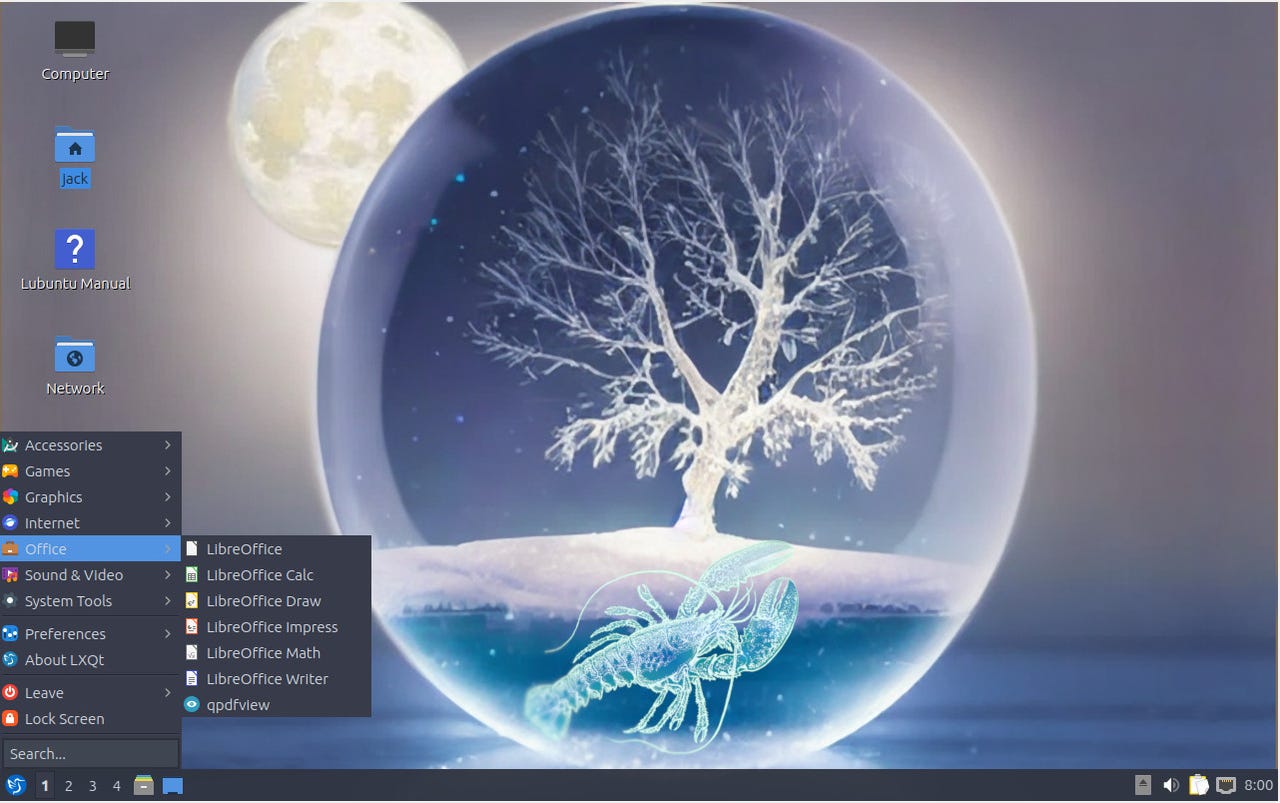
The Lubuntu desktop looks and feels like an early 2000 UI. Jack Wallen/ZDNET
The LXQt desktop might not be one of the most popular Linux desktops, but it's one that any user, regardless of experience, would feel right at home on. It's simple, fast, keeps the effects and animations to a minimum, and is as reliable a desktop as any you've used.
And it can be found as the default desktop on the official Ubuntu spin, aptly named Lubuntu.
Also: How to choose the right Linux desktop distribution for you
Because Lubuntu is an official spin, you can rest assured it has all the usual Ubuntu underpinnings. That means it includes the Snap universal package manager, all the repositories you could need, a stable kernel, and most of the pre-installed software you'll need to be productive.
But is this official spin the right operating system for you? Let's dive in and find out.
What's Lubuntu like?
Every time I first log into Lubuntu, I feel like I've been taken back in time to the early 2000s. First off, the LXQt desktop includes all of the familiar trappings of a traditional desktop interface. It has a panel, a start menu, a system tray, and desktop icons. This desktop is very much in line with the likes of Windows 95 or 7 and it doesn't try to be anything more than that.
For the average user, that's a good thing because it makes the operating system dramatically simple to work with. Click the start menu to see a fairly typical listing of software categories. There's very little to surprise you there. The only thing you won't see listed is an email client. To resolve that issue, all you have to do is open the start menu and click System Tools > Discover to open the app store.
Also: How to run a Windows app on Linux with Wine
One thing that might surprise you is that the LXQt desktop defaults to the KDE Discover app for installing software. However, given LXQt does use the Qt software framework (which KDE also uses), it makes sense that it would borrow Discover. After all, if it's not broken… why fix it? Lubuntu also offers the Muon Package Manager as a more old-school GUI for installing software.
The Discover app store includes built-in support for Snap packages. Jack Wallen/ZDNET
Discover allows you to easily install any application you need on Lubuntu. And with Snap support built-in, Discover becomes even more powerful. That means you can install third-party, proprietary software such as Slack and Spotify.
The one thing that rises above all else with Lubuntu is the speed. Because there are no animations or special effects, this will very likely feel like the fastest operating system you've ever used. Applications open almost instantly, windows move effortlessly, and there's no noticeable lag when doing just about anything.
Also: How to use KDE Plasma Places for a much more efficient desktop
It really is that fast.
Case in point: I'm running Lubuntu as a virtual machine with only 3GB of RAM on my System76 Thelio which has 32GB of RAM and the Lubuntu guest runs faster than the Pop!_OS host in every aspect. That's the beauty of running such a lightweight operating system.
Of course, if you prefer a more modern look and feel to your desktop, Lubuntu is not for you. Even though it has everything you need to be productive, connected, and entertained, this is what you might call basic.
Also: How to install Ubuntu Server in less than 30 minutes
Don't worry, it's not a stripped-down OS, bereft of the applications you need. You'll find software such as:
- LibreOffice: Office suite.
- Firefox: Web browser.
- PCManFM: File manager.
- Featherpad: Text editor.
- Bluetooth file transfer app.
- VLC media player.
Most users will find themselves having to install other software from either Discover or Muon. I'd stick with Discover, since Muon doesn't include support for Snap.
The caveats
One thing to keep in mind is that, because of Lubuntu's lightweight nature, some of the features found in more modern operating systems are missing. Obviously, there are no special effects. So if you like your desktop to be flashy, Lubuntu is not for you. Another omission is the ability to share directories with your network. If that's a necessity for you, and you're not familiar with installing and configuring Samba manually, Lubuntu will be a challenge.
Also: Ubuntu Lunar Lobster could be the surprise hit of 2023
One thing that does bother me about the LXQt desktop is that, even after you've changed the theme, it doesn't apply to the window title bar. I've never been a fan of dark themes and it seems, no matter how you configure the desktop, the dark title bar remains. This is a very small nit to pick for a desktop that focuses more on speed and reliability than looks, so I offer it as almost an aside. Even so, it does help to illustrate that this is a fairly basic desktop.
The Lubuntu Settings app is very simple to navigate. Jack Wallen/ZDNET
Lubuntu knows what it is
The good thing about Lubuntu is that it knows what it is and doesn't strive to be anything other than a no-frills, user-friendly desktop operating system. Although it might not be the prettiest desktop operating system on the planet, if you're looking for fast, reliable, and easy-to-use, this Linux distribution is right up your alley.
Although Lubuntu is an outstanding choice for anyone looking to revive aging computer hardware, it shouldn't be seen as limited to old-school computers. Install this OS on a new machine and you'll be shocked at how fast and reliable it is.
Also: 8 things you can do with Linux that you can't do with MacOS or Windows
Either way, if you're looking for an open-source operating system that is as easy to use as any on the market, this official Ubuntu spin might be just the ticket. If that sounds like an OS you want to use, download an ISO from the official site.

