Google giveth, and Google taketh away.
It's an all-too-common tale here in the land o' Android, and it's exactly what happened in the world of widgets on our lock screens.
Way back in 2012, a full decade before Apple decided to (cough, snort) invent the idea of a more interactive smartphone entry point, Google made a big deal about bringing widgets onto the Android lock screen with its Android 4.2 release. It was all the rage — until two years later, anyhow, when Google quietly killed the feature off without any explanation.
Now, it's still entirely possible Google could reverse course and giveth again. We've seen the company flip flop plenty and even come back around to forgotten concepts specifically after Apple started offering something similar.
But for now, El Googenthal seems focused on bringing simple shortcuts to the lock screen, with its upcoming Android 14 update. That's nice! It's fine. But it's also far more limiting and useful than a full-fledged widget would be.
Luckily, you aren't an average phone-carrying citizen. You're reading this column, after all, and that puts you in a rarefied category of exceptionally curious, capable, and comely Android-adoring organisms.
And what a day it is to sport that designation. In about two minutes, you're gonna have any widget you want on your Android phone's lock screen — no matter what kind of phone you're carrying or what flavor of Android it's running.
[Get next-level tips in your inbox with my free Android Intelligence newsletter. Three new things to try every Friday!]
Widgets, meet the Android lock screen — again
The secret to bringing widgets onto your Android lock screen this instant is a crafty little app called — wait for it… — Lockscreen Widgets and Drawer. Creative name, right?!
But while the moniker may be mundane, the power the app provides is yet another example of the kind of customization and control that only Android makes possible.
Lockscreen Widgets and Drawer has actually been around for a while now, but when I last looked at it — well, frankly, it wasn't that great. The app was still relatively early in its development, and it had far too many asterisks and awkward edges for me to actually use it myself, let alone recommend it.
The creation's come a long way since that point, though, and it's now really effective and compelling. It truly has the potential to transform your Android phone's lock screen and bring a whole new level of usefulness to that area in whatever way makes the most sense for you. It opens the door to all sorts of easily accessible step-savers, ranging from a preview of your inbox to a scrollable glance at a to-do list, a peek ahead at travel plans, or even a detailed view of the current traffic, the latest news headlines, or the upcoming weather forecast.
Lockscreen Widgets and Drawer lets you add any Android widgets you want onto your lock screen in any arrangement, in fact…
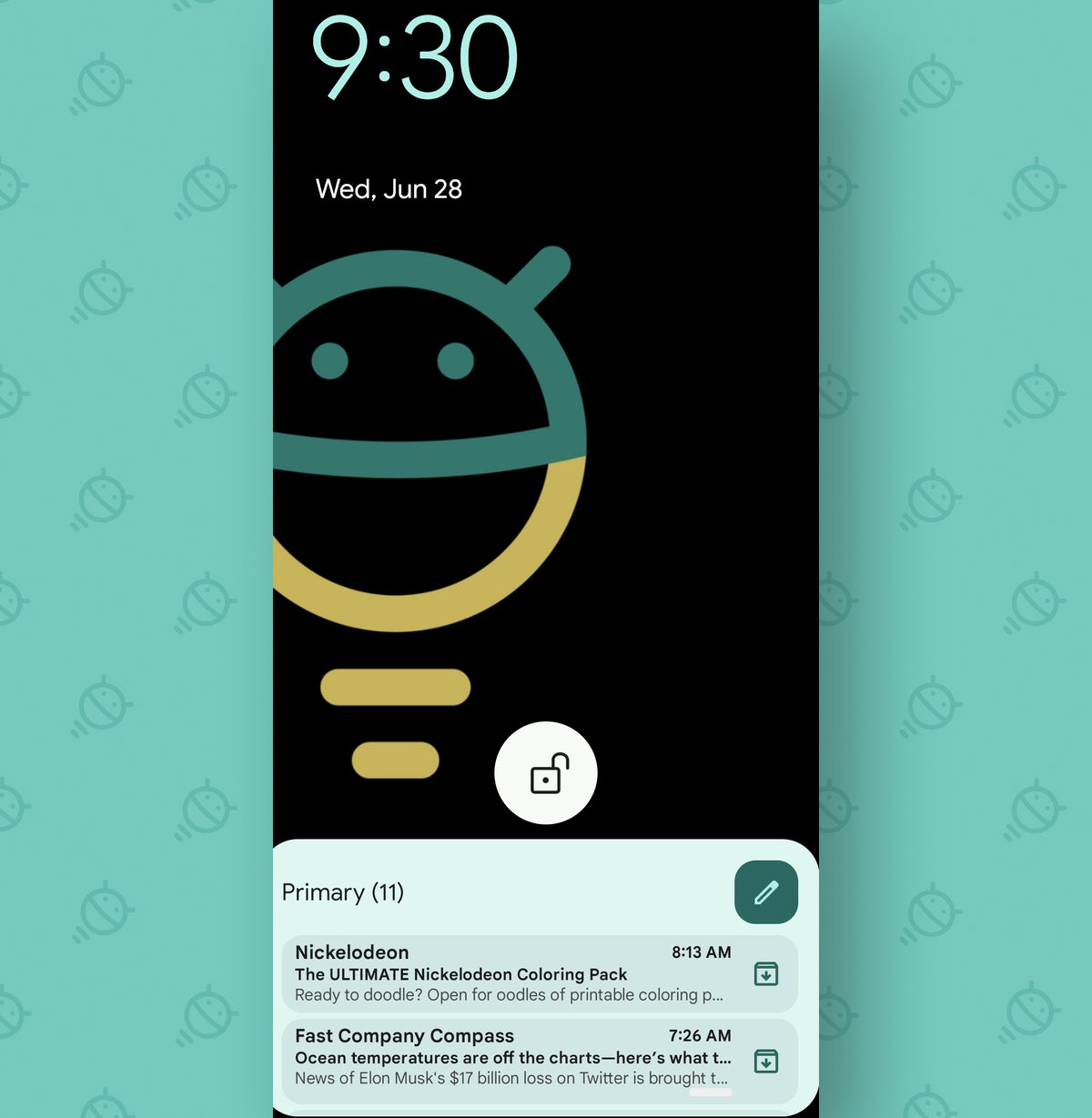 JR
JR…and you can even interact with the widgets right then and there, without ever having to unlock your phone.
See?
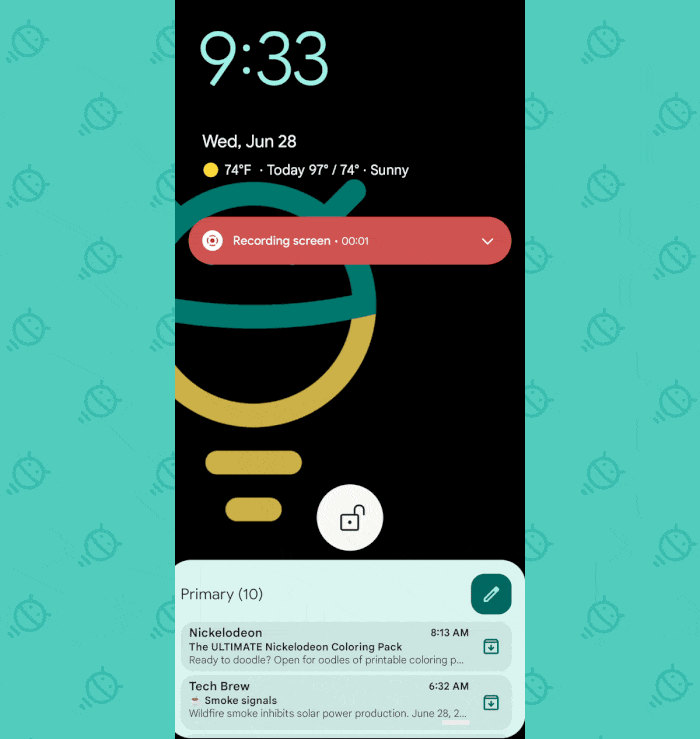 JR
JRNow, obviously, there's a security element to chew over here, and you won't want to put anything on your lock screen that you wouldn't want anyone else to see. But actually tapping in to open anything within a widget will still require you to put in your pattern, PIN, or password (or biometric authentication) to continue.
So all you have to think about is if you're okay with whatever info is immediately available within a widget being shown in that context.
Capisce? Capisce. Let's do this.
Your Android lock screen widget revival
All right — here we go: To get started, all you've gotta do is download the Lockscreen Widgets and Drawer app. It costs a whopping $1.50.
Open it up and follow the steps it shows you to get things going. Early on, the app will prompt you to add it as an Android accessibility service, which sounds scary but is genuinely required in order for it to be able to display elements on top of the standard Android interface. The app doesn't collect or view any manner of personal data, and it's even open source so you can confirm exactly what it is and isn't doing, if you're ever so inclined.
Once you've waded your way through all of that, all that's left is to tap the toggle on the app's main screen to enable its lock screen widgets feature and then tap the big Add Widget button to select which widgets you want.
Now, press your phone's physical power button to turn the screen off and then back on again, and — ta-da! You should see your snazzy new widgets right smack dab on your lock screen.
Just a few more things to note:
- You can tap any widget on your lock screen with two fingers together to open its editing mode, which lets you move and resize it into an optimal place that isn't overlapping with any important system info. It may take a bit of experimentation to figure out the best arrangement.
- You can also tap any widget with three fingers simultaneously to hide it and make it disappear for the duration of that specific session.
- If you open the Lockscreen Widgets and Drawer app and tap the Settings icon within the “Lockscreen Widgets” area, you'll find all sorts of useful options for customizing your lock screen widgets' behavior and appearance. You can even set your widgets to automatically disappear whenever notifications are present or your security prompt pops up to avoid any awkward conflicts on either of those fronts — something that's definitely worth doing.
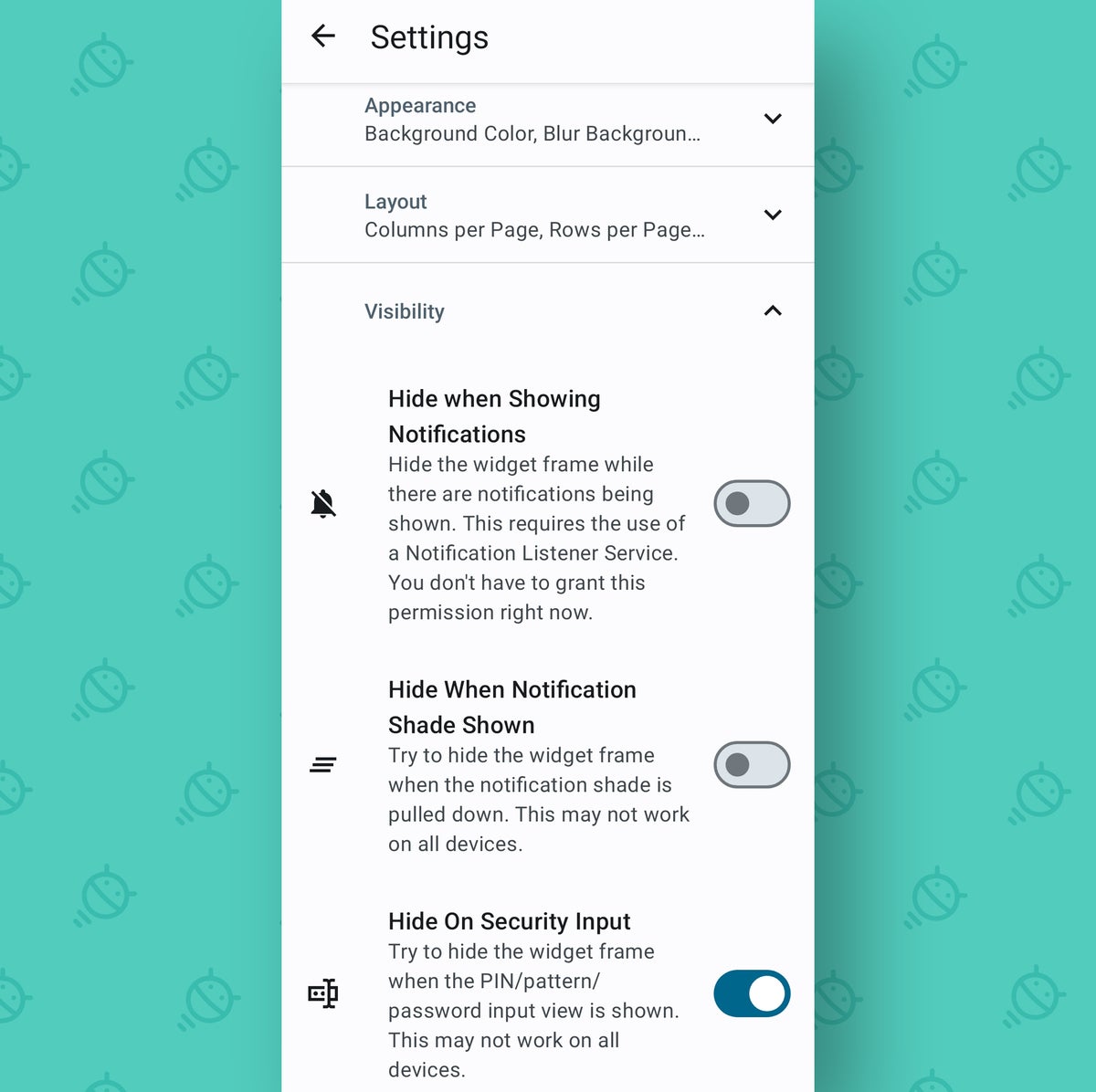 JR
JRAnd there ya have it. Google may giveth and Google may taketh away, but with tools like this at our fingertips, we can take matters into our own hands and make our phones work exactly the way we want — and that, my friend, is the true beauty of Android.
Want even more Googley knowledge? Sign up for my weekly Android Intelligence newsletter to get three new things to try in your inbox every Friday.

