This beautiful Linux distribution makes it easy to migrate from any OS
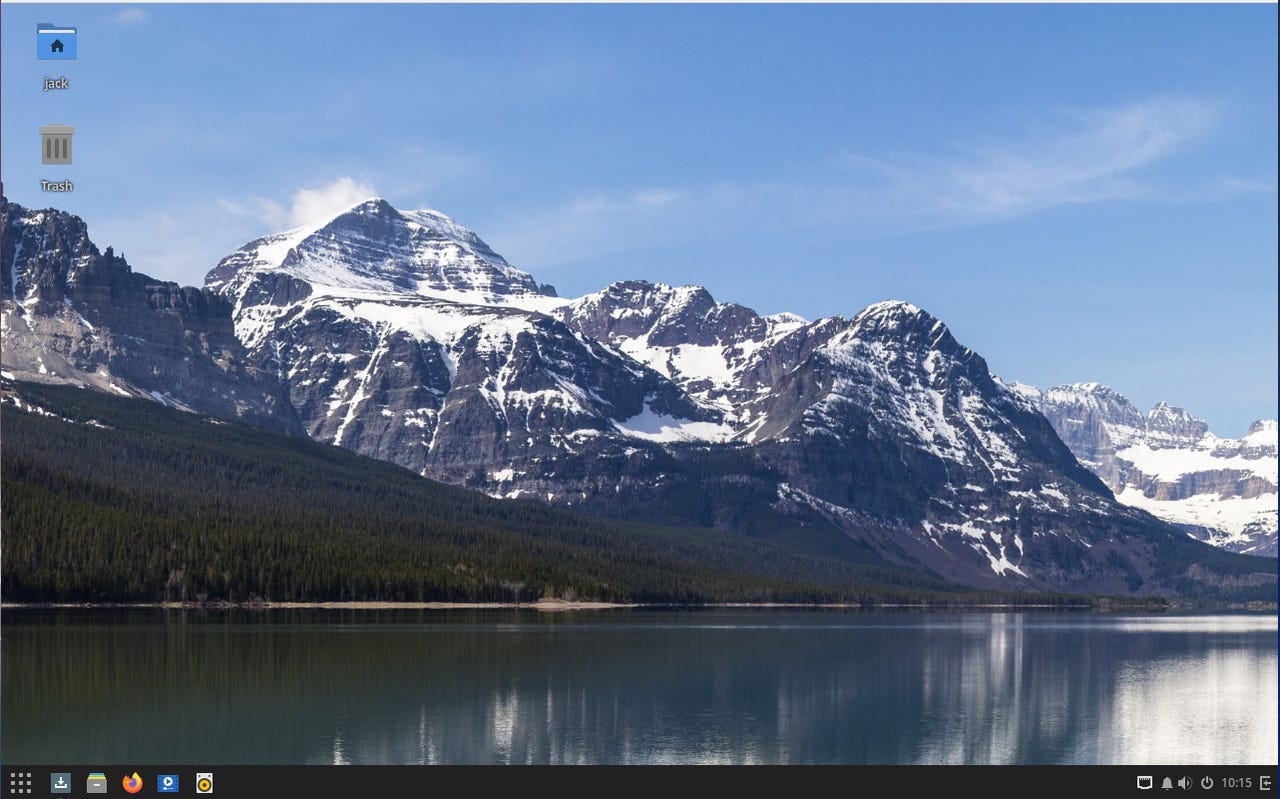
Even out of the box, Solus is a very user-friendly desktop. Screenshot by Jack Wallen/ZDNET
Within the realm of technology, I've been claiming for years that Linux isn't nearly as hard as people assume it is. And with each new release of the major distributions (such as Ubuntu, Linux Mint, and Fedora) I'm given even more reason to espouse that opinion.
But it's not just the major distributions that are pushing the limits of simplicity. Even the minor distributions are helping to make the Linux ecosystem one that anyone can enjoy. In fact, I'd go so far as to say some of the minor distributions take the idea of user-friendliness even further.
Also: The best Linux laptops
Solus 4.4 offers four different versions to choose from: Budgie, GNOME, KDE Plasma, and Mate. One thing to keep in mind, however, is that the 4.4 release is the last one for Mate (as the developers feel that particular desktop isn't keeping up with Wayland development).
I opted to test drive the Budgie version of Solus (since it's its “flagship” desktop environment) and I came away impressed. I'm not going to lie, I do prefer a desktop interface that's more modern-looking than how the Solus developers lay out Budgie. But for most users, the traditional panel/system tray/desktop menu/desktop icons layout will be as familiar as any desktop you've ever used.
Click on the desktop menu to see every installed application categorized and ready to launch. In that menu, you'll find apps like Firefox, LibreOffice, Thunderbird, Celluloid (video player), Rhythmbox (music player), Budgie Control Center, and more. If you are still looking for what you need, there's always the Software Center for installing applications. You'll also find both Snap and Flatpak, so you can install from a very large trove of applications (both open-source and proprietary). The only caveat to this is that neither Snap nor Flatpak are supported within the Software Center. Because of that, all Snap and Flatpak packages must be installed from the command line.
The Solus desktop menu gives you easy access to all of the installed applications. Screenshot by Jack Wallen/ZDNET
Underneath the desktop and the apps is Linux kernel 6.3.8-240, so it includes plenty of support for all the hardware you need.
Also: Linux has over 3% of the desktop market? It's more complicated than that
I also found (and I'm not sure if this was an anomaly) that snapd.apparmor was not enabled, which meant that some snap applications wouldn't start. To mitigate that, I had to run the command:
sudo systemctl enable --now snapd.apparmor
After running that command, all Snap applications ran fine.
An interesting take on notifications
Given that Ubuntu Budgie is my daily Linux distribution, I'm used to everything the Budgie desktop has to offer. But for some, the Budgie take on notifications might come as a surprise. That take is called Raven.
Also: How to easily install a cloud service at home in an hour or less
If you click the bell icon in the system tray, the Raven sidebar animates out to not only display your notifications but also to present widgets you can interact with, such as a calendar and sound controller.
The Raven panel makes it easy to view your notifications and interact with media and your calendar. Screenshot by Jack Wallen/ZDNET
You can add new widgets but not from within Raven. To do that, open the Budgie Desktop Settings app (from within the desktop menu) and click Raven in the left navigation. There, you can click the Widgets tab, click +, and add from the included widgets. At the moment, there are only five built-in widgets to choose from:
- Calendar
- Media Controls
- Sound Input
- Sound Output
- Usage Monitor
The Panel
Out of the box, you'll find a traditional panel at the bottom of the display. Since this is Linux, you can bet it's configurable. Go back to BudgieDesktop Settings and click Bottom Dock. In that section, you'll find you can configure a number of options, such as position, size, spacing, auto-hide, transparency, shadow, stylized regions, and Dock mode.
Also: What's new and cool in the 6.4 Linux kernel
I prefer to have my panel in Dock mode, with transparency set to always, and in auto-hide mode. In no time, I can have the Budgie desktop looking exactly how I need it.
I've also disabled the dark theme for my Budgie desktop. Screenshot by Jack Wallen/ZDNET
Who is Solus 4.4 for?
If you're looking for a desktop operating system that can be highly customized, while remaining very user-friendly, you cannot go wrong with Solus. It's beautiful, performs incredibly well, stable as any Linux distribution, secure, and incredibly user-friendly. If that sounds like an operating system you need, download an ISO today, burn it to a USB drive, and install Solus 4.4 for a refreshingly enjoyable Linux experience.

